Main View
The Main View is accessible from other pages via the Map menu item under the View menu.
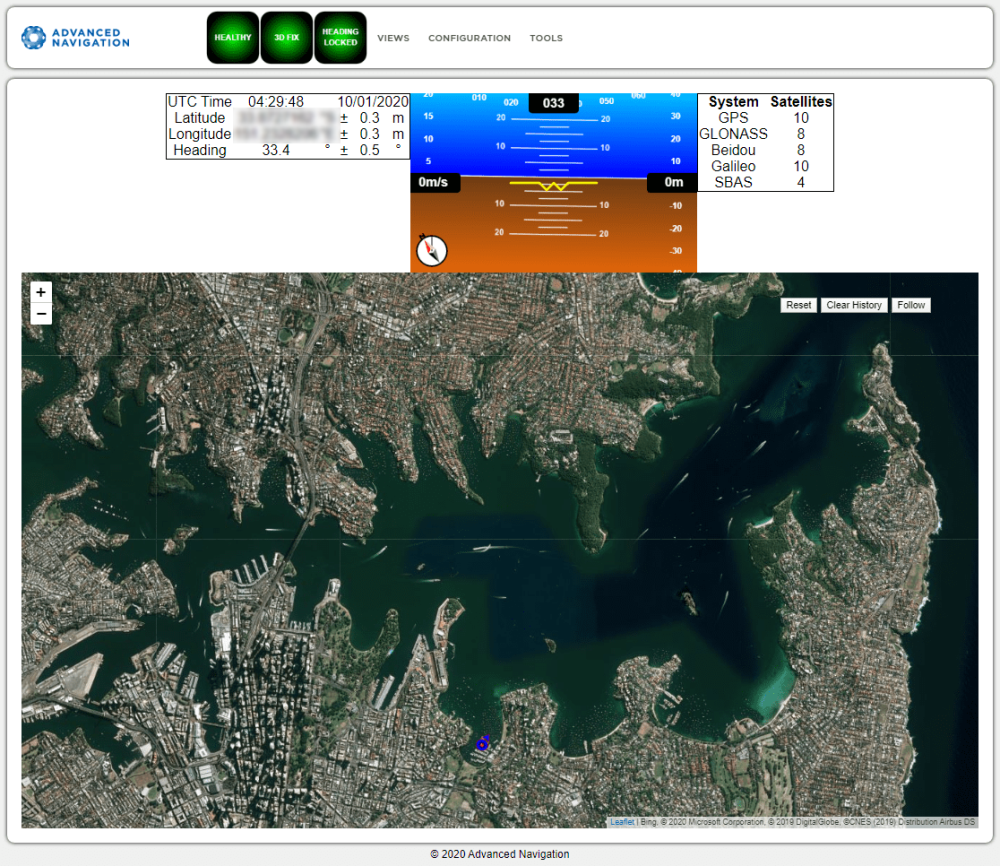
Certus Web UI Home Page
Status Indicator
The Status Indicator section contains the current Certus status
- Status Indicator: This indicator shows any problems with Certus. Once the filter has initialised it will show “HEALTHY”.
- GNSS Fix: This indicator shows the status of the GNSS fix. Under normal operating conditions it should show “3D FIX”. When satellite visibility is poor it may show either “2D FIX” or “NO FIX”.
- Heading Status: This indicator shows the current status of the heading filter. When there is a valid source of heading it will show “HEADING LOCKED”.
Current Time, Position and Heading
This section displays the current UTC time, position, and heading. The data will only be valid if Certus has a HEALTHY status, there is a 3D GNSS fix or better, and the Heading is initialised.
Altitude Indicator
The Attitude Indicator visualises roll and pitch using a standard artificial horizon. Heading, velocity and height are shown to the side. All units are SI (metric) and degrees.
Satellites Table
The Satellites table shows the number of satellites visible by the primary antenna. More detailed information can be found in the Satellites screen under the View menu.
Map
The map shows the Certus position on Earth as well as a red trail showing position history since the last reset. When the filter initialises the map will automatically reset the view to the Certus position. To move the camera click and drag on the map. To zoom in and out, use the mouse scroll wheel.
Use Reset to reset the map view to the current position of Certus.
Clear History clears the current red trail showing the position history. This will immediately restart from the current position. Note that this does not affect any logging currently active.
Map Controls
Reset
This resets the map view to the current position of Certus.
Clear History
This clears the current red trail showing the position history. This will immediately restart from the current position. Note that this does not affect any logging currently active.
Follow
This button makes the map follow the device.