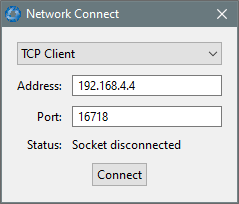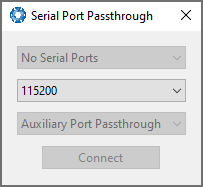Tools Menu
The Tools menu contains tools for performing certain procedures with GNSS Compass.
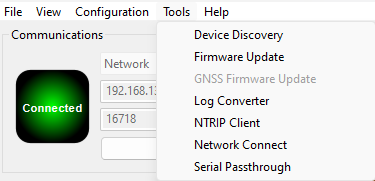
Manager Tools Menu
Device Discovery
Device discovery allows network discovery and reconfiguration of devices on the local network regardless of network settings.

Device Discovery Dialogue
Set to DHCP
Once discovered devices on uncontactable network addresses can be reset to DHCP by pressing the “Set to DHCP” button for that device.
Firmware Update
This dialogue is used to update the GNSS Compass device firmware.
GNSS Compass contains firmware. Advanced Navigation regularly provides firmware updates to improve performance and add features. These are described on the GNSS Compass product page of the Advanced Navigation website. Advanced Navigation recommends that you upgrade to the latest version whenever available.
The firmware update function is robust, such that power loss, file corruption or other issues cannot brick the device.
Note: Advanced Navigation device firmware files have the extension .anfw.
After the appropriate file is loaded, the Firmware Update dialogue will display "Firmware Update Ready" in the status line.
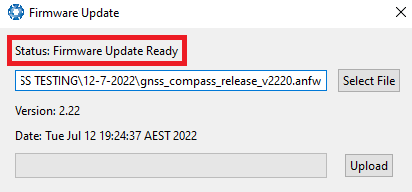
Firmware Update Ready Dialogue
Once the user clicks "upload", the dialogue status line will update to "In Progress"
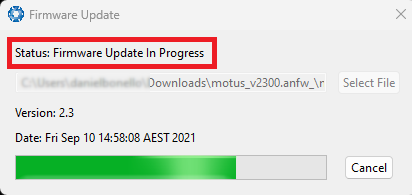
Firmware Update In Progress Dialogue
During this process, the user will notice the connection indicator change from "Connected" to "Bootloader." This change confirms that the upload is functioning properly.
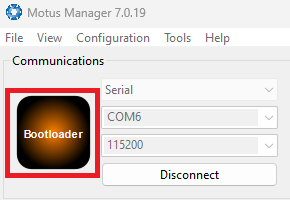
Firmware Update Bootloader Indicator
After the upload finishes, the system will restart. The device indicator will then display "Connected," and the firmware update status line will show "Complete."
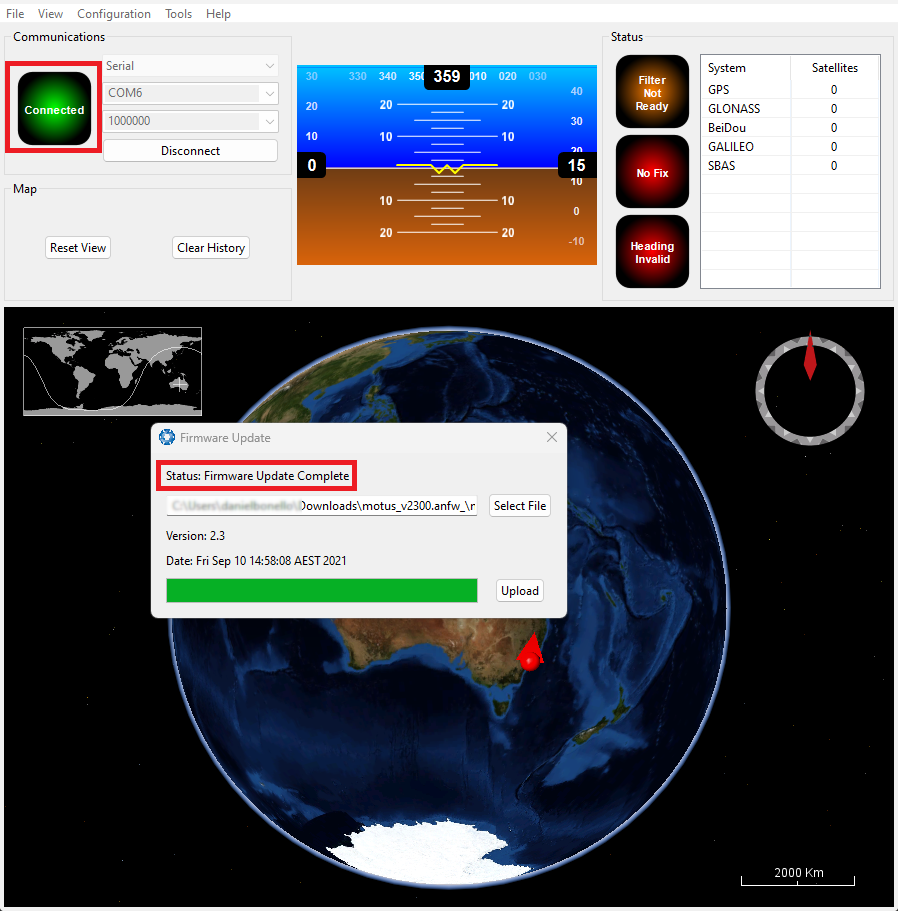
Firmware Update Complete Dialogue
After the update, the user can close the firmware update dialogue and verify the update by looking at the version in the Device Information dialogue, found under the view menu of the manager.
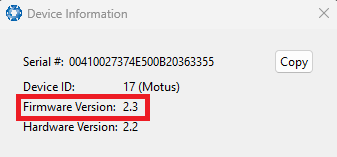
Device Information Dialogue
GNSS Firmware Update
Note: To upgrade the GNSS Compass Ethernet variant via the web UI, it must be using a dynamic IP from a DHCP server. See Ethernet Settings
Note: Serial Passthrough must be disabled in order to update the GNSS Firmware
GNSS Compass GNSS Firmware Update dialogue enables users to update the firmware specific to their GNSS Receiver.
The following must be met in order to upgrade the GNSS Receiver firmware:
-
Hardware version v2.0 or later
-
Device firmware must be the latest. Check the GNSS Compass product page of the Advanced Navigation website periodically for updates.
-
For Serial (SER) variants, use the primary serial port and set the baud rate to 115200. The update will not work if the baud rate is set to any other value.
-
For Ethernet (POE) variants, use a network connection to TCP port 16718. Avoid using a network connection that is expected to be unreliable, such as over a cellular or satellite modem.
Follow these steps to upgrade the GNSS Receiver Firmware:
-
Navigate to the GNSS Firmware Update page form the Tools menu (shown above)
-
Once unzipped, the GNSS Receiver Firmware consists of two files, a PRIMARY file and a SECONDARY file. In the dialog box, in the first file selection field, select the primary file. In the second file selection field, select the secondary file.
-
Select Update.
It is expected that the process will take a few minutes. The progress bar and percent complete should be incrementing.
If the progress stops with an error or stalls, then power cycle the device, reconnect and select Update to restart the update.
-
When the process is complete, power cycle the device. To confirm the upgrade was successful, navigate to View → GNSS Receiver Information. The firmware version must match the version number in the primary and secondary firmware files.
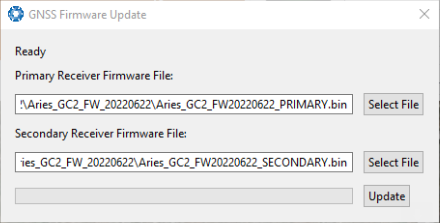
GNSS Receiver Firmware Upgrade Dialogue
Log Converter
This tool allows the user to convert GNSS Compass log files into various standard formats that are interchange and readable by many programs. The Position Offset settings are used to project the exported position of origin to a point other than the actual centre of the GNSS Compass unit. For most users, these values should be left at zero.
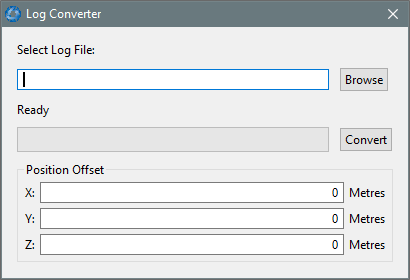
Manager Log Converter Dialogue
To configure the Log path, navigate to Settings, under the File menu.
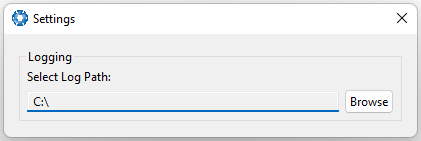
Settings menu for configuring Log Path
NTRIP Client
The NTRIP client can be used to connect to a network DGPS or RTK service to stream correction data to GNSS Compass for DGPS or RTK. The NTRIP client requires an internet connection to function. Contact Support for guidance on getting set up with network DGPS or RTK.
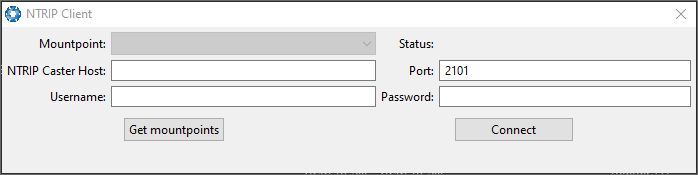
Manager NTRIP Client Dialogue
Note: These settings refer to the NTRIP Client built into the GNSS Compass . The GNSS Compass also contains a built in NTRIP client, to configure, this needs to be configured within the GNSS Compass web UI, see NTRIP Client