Data Download
The Data Download feature in the Hydrus web UI is used to download a variety of data types, including mission parameters, system logs, video recordings, and images to your local drive.

Note: To improve download speed, use a direct connection via the Hydrus AP, and disable established Hydrus network connections.
This will reduce network congestion.
Session Payload Breakdown
Session payload data is organised into separate categories: ANPP Data, Configuration, Logged Data, Mission Data, Video Recordings and Image Captures. This allows for quick and easy identification and download of the specific data is required for analysis, troubleshooting, mission replication, or review.
| Payload | Description |
|---|---|
| ANPP Data |
The Advanced Navigation Packet Protocol (ANPP) is a binary protocol that is designed to provide high error checking, efficiency, and safe design practices. It is used across all existing and future Advanced Navigation products. The ANPP data folder contains information related to the Battery Management System (BMS), INS Components, and Setpoints.
|
| Configuration |
This folder contains mission data recorded from the parameters set by the user during mission planning. This data can be downloaded and reused for other missions or sent to other Hydrus units. The configuration data can include:
|
| Logged Data |
This folder contains .bin files which are not relevant to the customer. These files record data for Advanced Navigation to investigate in case of faults or stoppages with the Hydrus device. The logged data can include:
|
| Mission Data |
This folder contains a text log file with status logs of what happened during the mission, the mission name, start times, and the mission programmed json file. The mission data can include:
|
| Video Recordings |
This folder contains images and videos from the mission, available for download in MP4 format. The video recordings can include:
|
| Image Captures |
|
Download Procedure
-
Open the Hydrus web UI Main page.
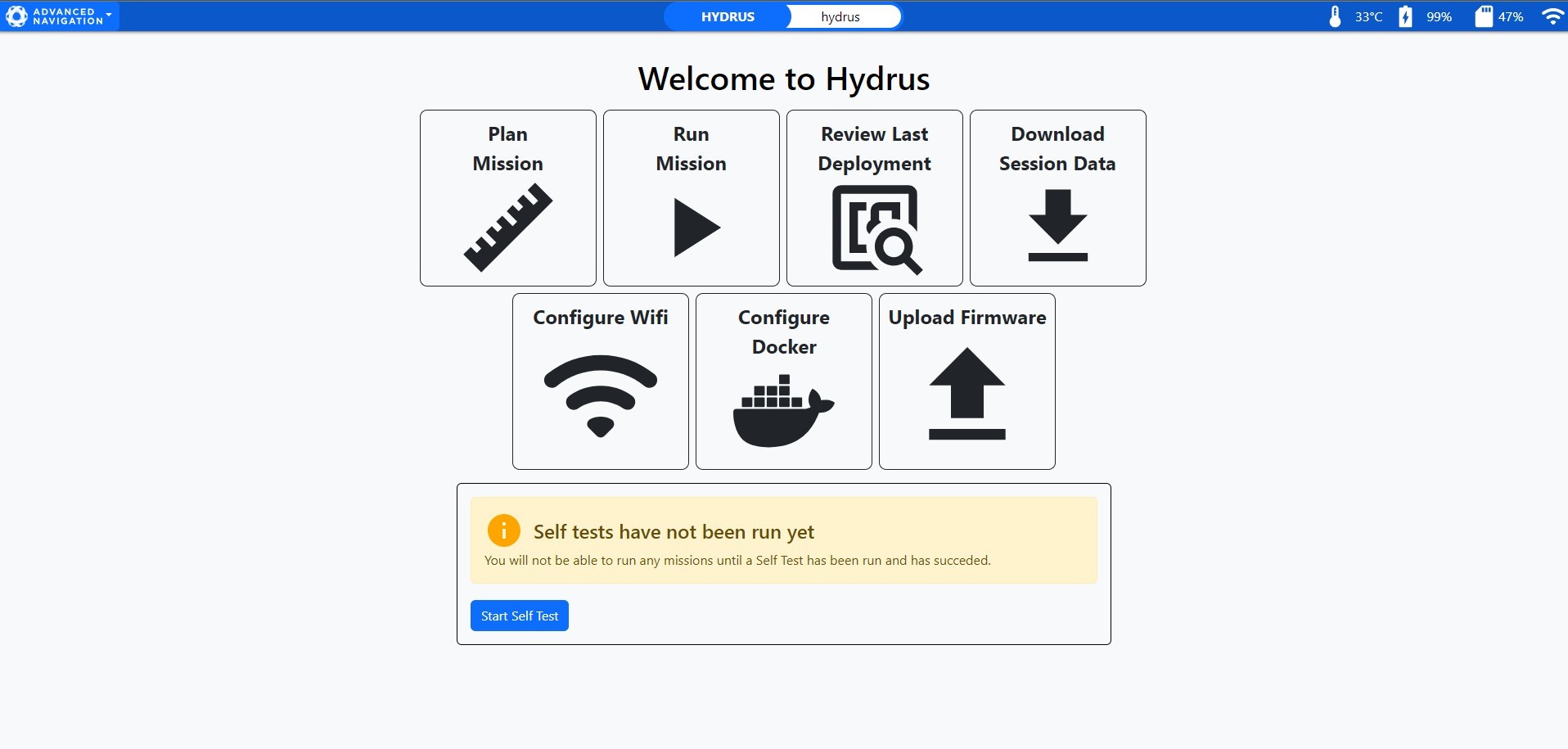
Hydrus web UI Main Page
-
Click Download Session Data.
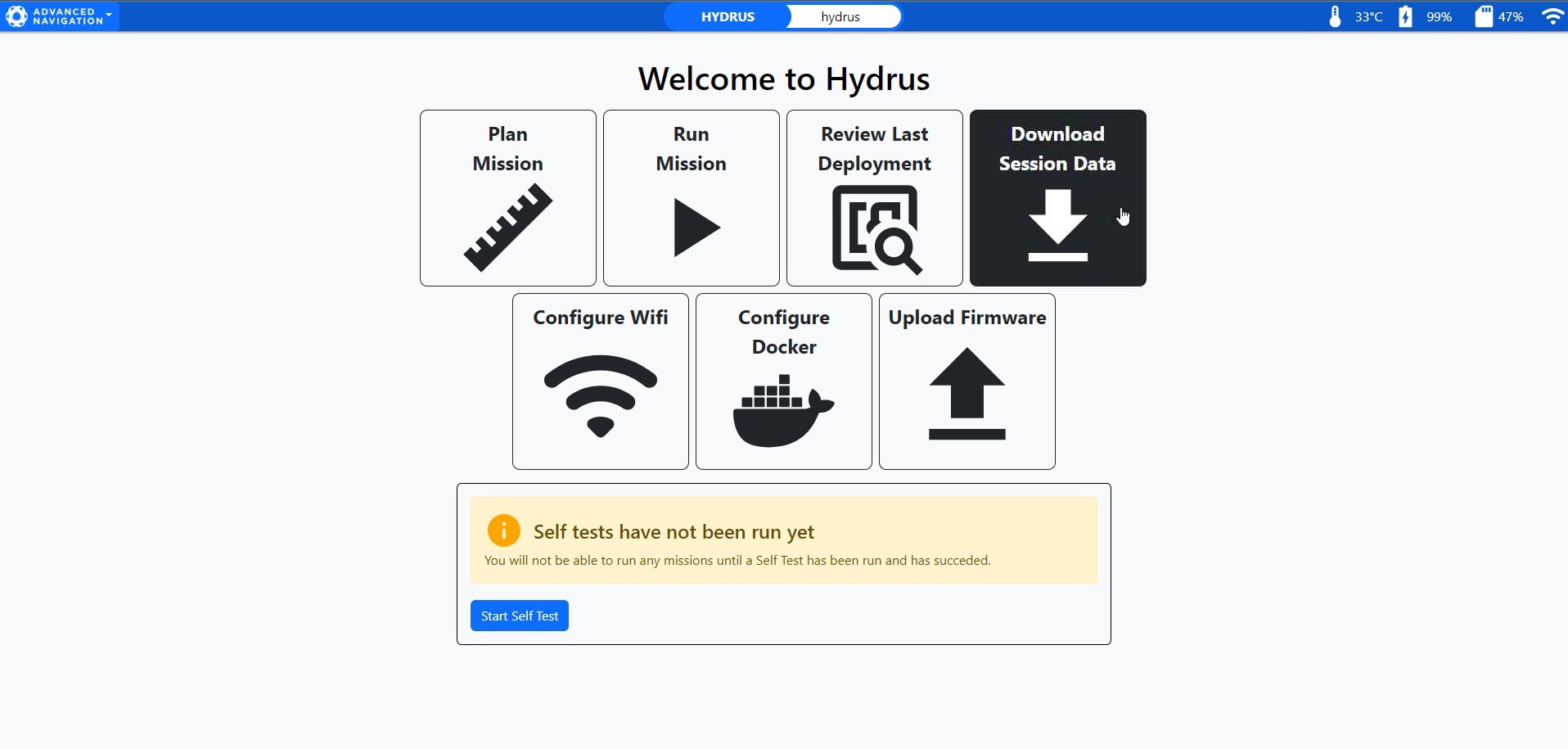
Hydrus web UI Download Media Selection
-
On the Sessions page, click the session to be downloaded in order to expand it. Then proceed with downloading data according to the following options:
-
Download all session data: If you wish to download all the data for a specific session, click the click the Download button on the corresponding row of the session.
-
Partial download: If you wish to download only a portion of the session data (ANPP Data, Configuration, Logged Data or Mission Data), click the Download button on the corresponding row.
-
Download selected assets: If you wish to download one or more individual log assets only, first click on the data category to expand it and show its contents. Then check the checkboxes next to the assets that you wish to download followed by the Download Selected Assets button.
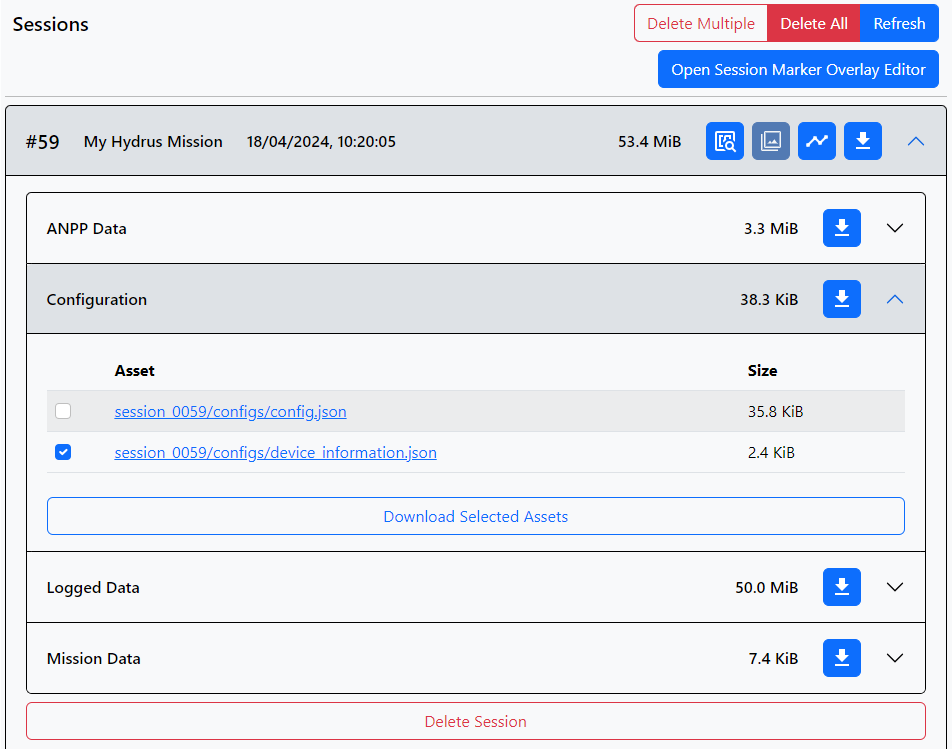
Session Data Download - Payload Breakdown
-
View images
You may preview images from a mission and download selected images.
Select: Menu > View -> Session Manager, then select the image icon for the mission you are interested in:
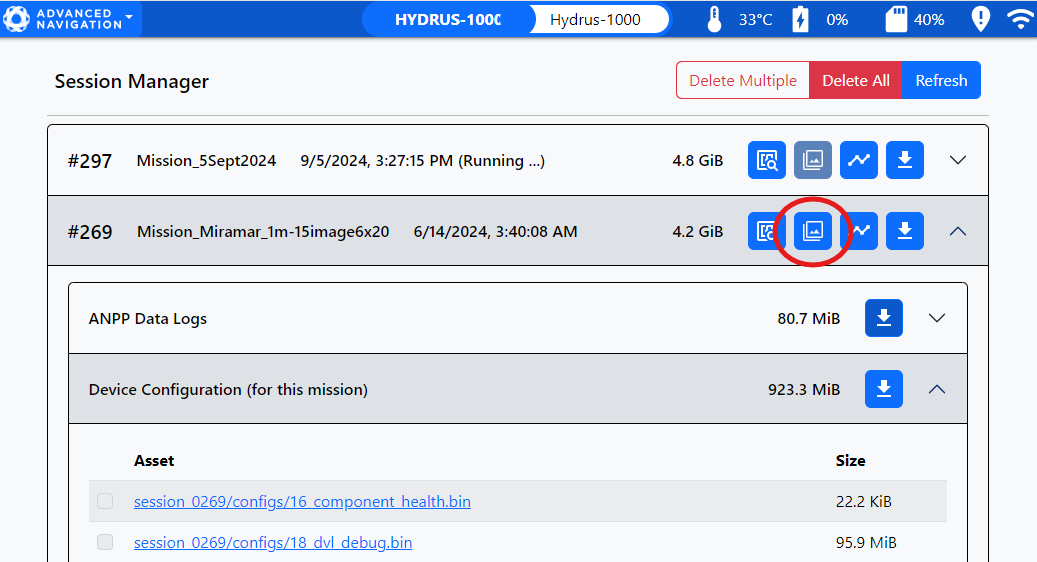
Select a mission's image icon to open up a gallery of images for the mission.
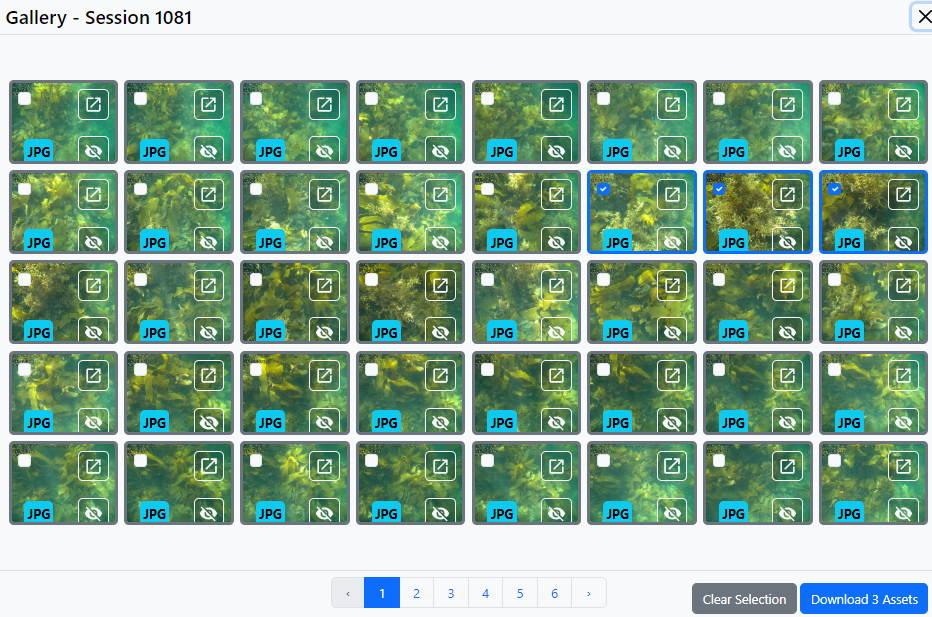
Image Gallery: Select images to download.
Images from the gallery can be selected and downloaded.
Or an individual image can be selected into a popup preview.
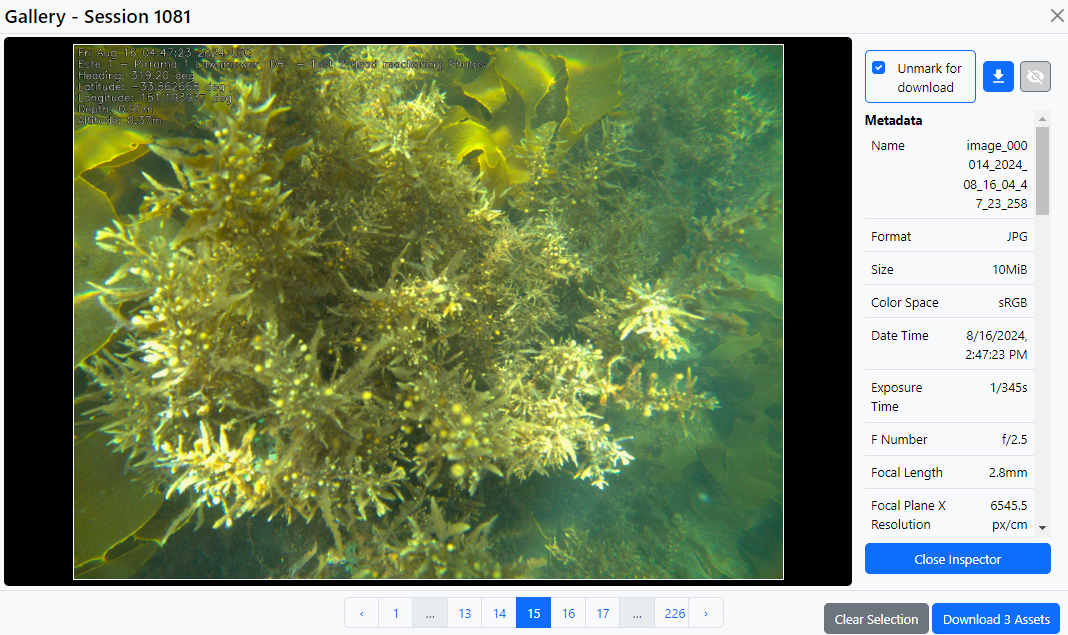
Selected image for popup preview
Deleting Sessions
Note: Deleting a session will permanently remove all data associated with the session and cannot be undone. Make sure to double-check your selections before confirming deletion.
Deleting Individual Sessions: To delete a specific session, locate the session to be removed in the list and click on the Delete option next to it. A confirmation dialog will appear, asking you to confirm the deletion.
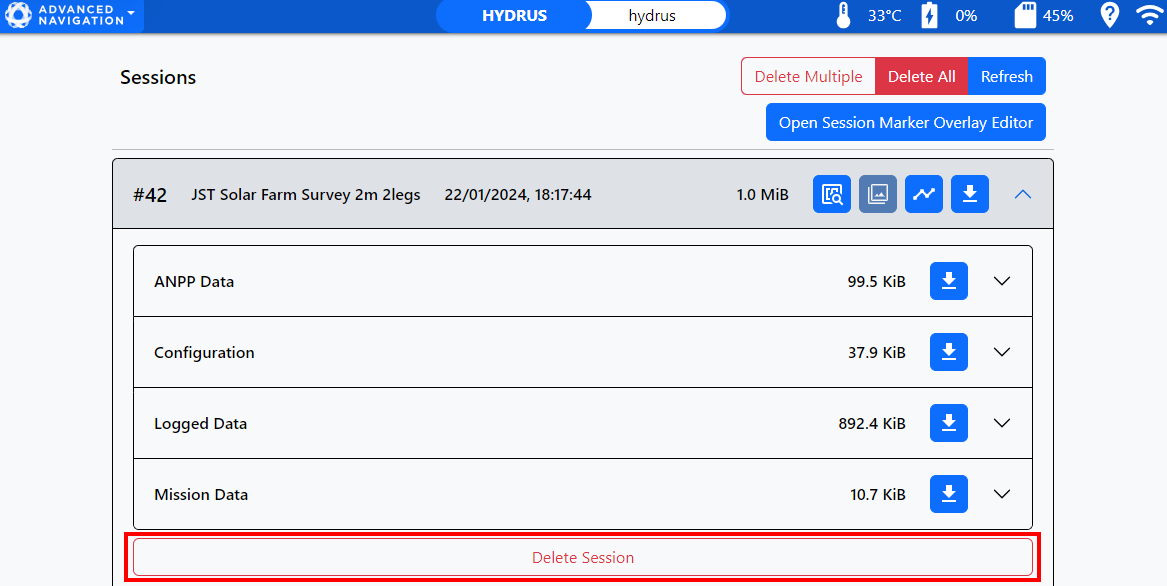
Deleting Selected Sessions
Deleting All Sessions: To delete all sessions, navigate to the top of the session list and click the Delete All button. A confirmation dialog will appear, asking you to confirm the deletion. Note that this action cannot be undone, ensure all necessary data has been backed up before proceeding.
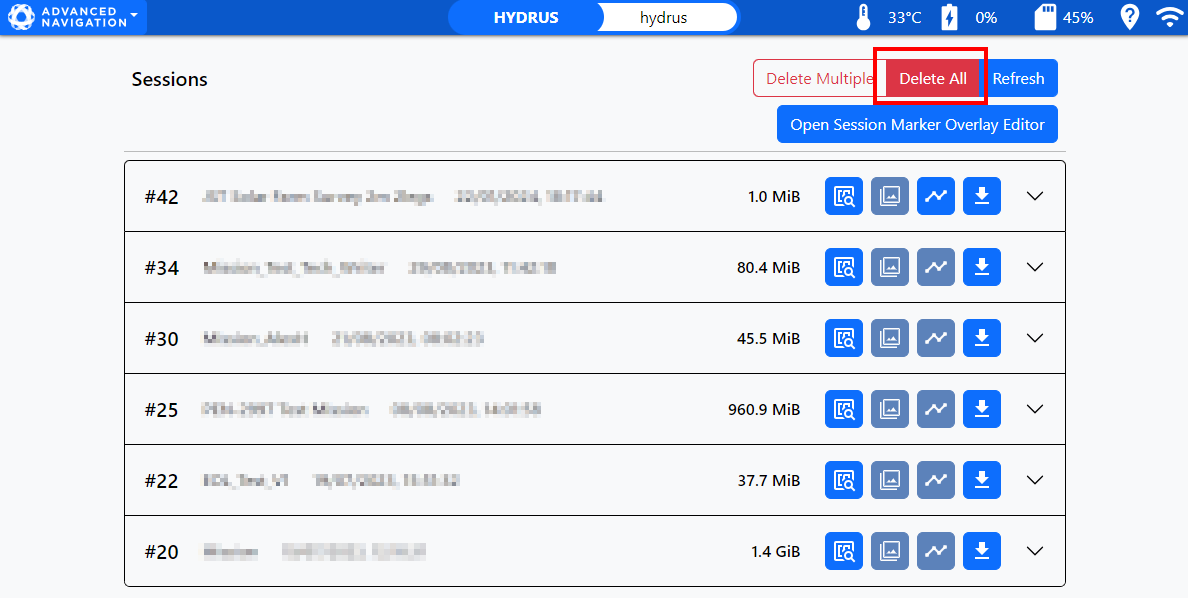
Deleting All Sessions
Note: It's important to be aware that if the storage capacity of Hydrus is reaching capacity, it could potentially lead to an unsuccessful mission. Therefore, it's recommended that older session data be cleared out before initiating new missions.
Deleting Multiple Sessions: The multi-select feature allows for efficient management and deletion of multiple sessions.
-
Click the Delete Multiple button to enable multi-select mode.
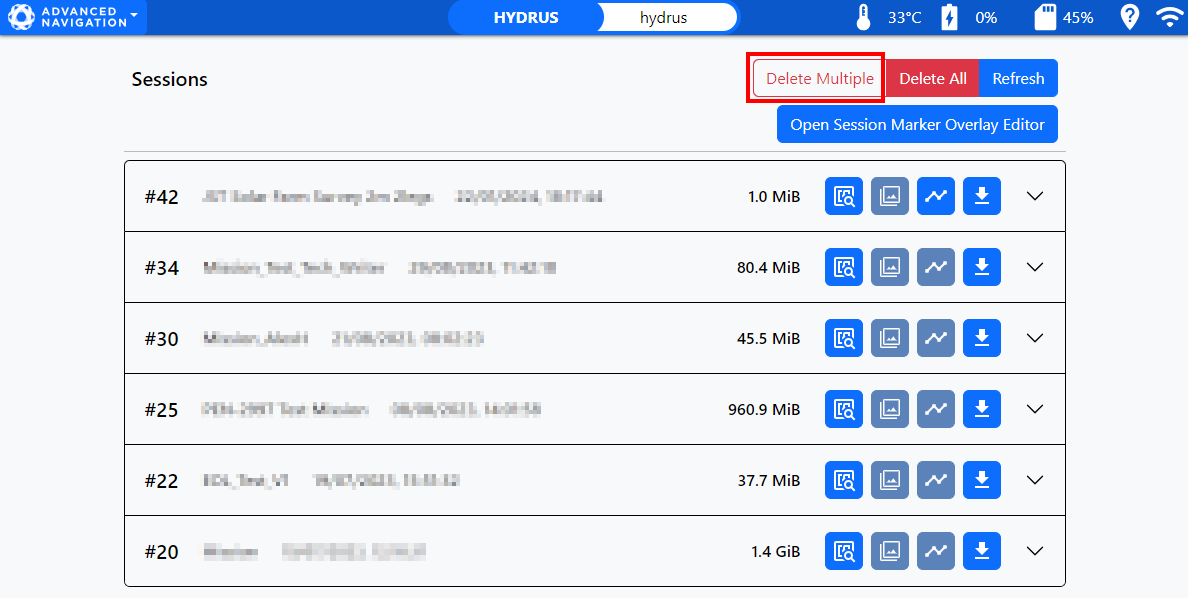
Delete Multiple Sessions
-
Once multi-select mode is activated, checkboxes will appear on the left side of each listed session.
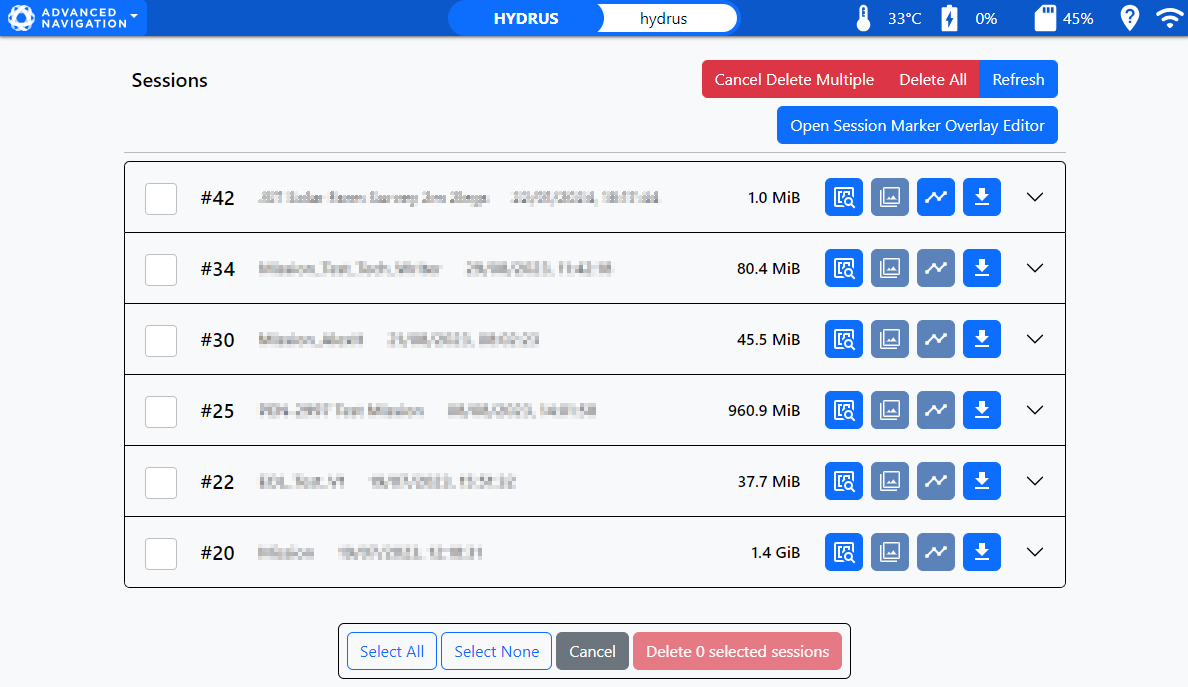
Session Selection
-
Click the checkboxes corresponding to the sessions you wish to delete. To select all sessions, click the Select All button. To deselect all sessions, click the Select None button.
-
After making selections, scroll down to the bottom of the page and click the Delete button. A confirmation dialog will appear, asking you to confirm the deletion of the selected sessions.
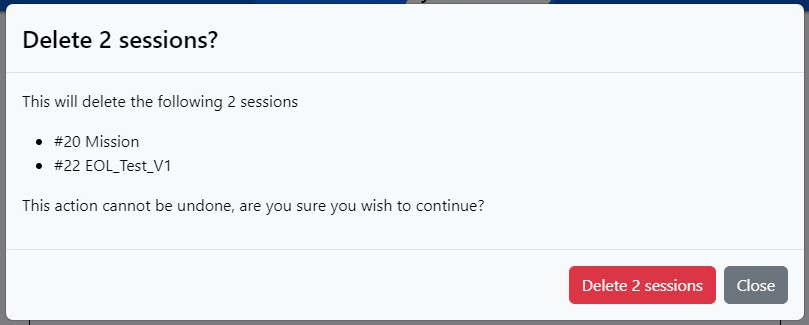
Confirm Deletion of Multiple Sessions