Data Stream Configuration
Subsonus can be configured to output both ANPP or ASCII (NMEA) messages on both TCP server and TCP client ports. Each port can be configured with single or multiple messages, at varying rates and from different devices.
To add a message to a port:
-
Navigate to the “Configuration”→”Data Streams” page.
-
Find the configuration section for the port to configure, or click on "Add Data Stream"
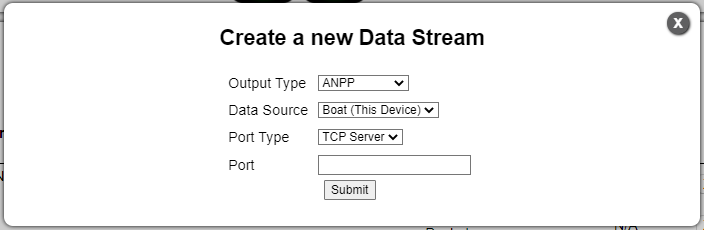
Screenshot of Add a New Data Stream Configuration window
-
Select the “Data Source” for the Port. This setting allows users to split data from different devices. Each device can be found by its device address, see Subsonus Device Addresses
-
Once the Data Stream is added, click on "Add Messages" to select the packets. Only the packets available for the selected device will be available. ANPP messages can have the “All Devices” option selected, in this configuration the “System State Packet” and “Track Packet” of other devices are identified by the “Device ID” field in the packet.
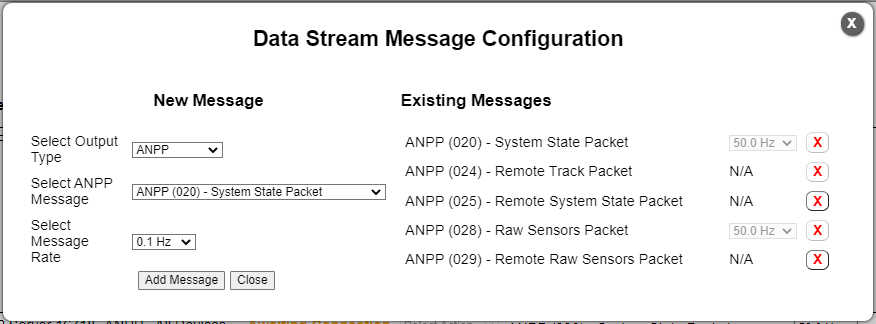
Screenshot of Message Configuration window
-
Select the packet frequency, some packets are event driven and will be output as soon as they are available, in this case the selected packet will be output whenever available regardless of the selected Frequency.
-
Click the “Add Message” button, this will add the packet to the port.
-
For TCP Client connections, enter the server IP address and port number to connect to. Subsonus will automatically reconnect to a server whenever the server is available, the TCP client port is enabled and has messages to output.