Device Address Configuration
A “Device Address” is a number used by Subsonus to control tracking behavior as well as associate data streams with devices and to identify devices for configuration using ANPP. Each device needs to be assigned a unique Device Address to function properly.
Device Addresses are usually assigned sequentially. If two devices are assigned the same address a “conflict” occurs and the Subsonus web interface will display an alert. The conflict can be resolved by changing one of the devices to a different address. Subsonus cannot track two devices with the same address simultaneously.
By default, Subsonus units with vertical connectors (typically used as the surface unit) have a device address of 1 and units with horizontal connectors (typically used as subsea units) have an address of 2.
Subsonus Master Device Address Tracking Behavior
A Subsonus Master will track a Subsonus Slave by its device address. Once the Master has a Device Addresses to track, it will ignore other devices unless its configuration changes.
Acoustic Device Discovery
If a Master has not established acoustic communication with a Subsonus on a Device Address it is set to track, it will run Acoustic Device Discovery. In this mode the master will discover all Subsonus devices and display information on the Devices Page, however it will not establish communication with these devices unless they are configured with an address that the master is configured to track.
Once the Master has acoustically discovered devices on all its tracked addresses it will stop device discovery.
Device Discovery can be manually run from the “Configuration”→”Acoustics” page.
Subsonus Slave Device Address Tracking Behaviour
A Subsonus
Automatic Device Address
A
Device Address Conflict
Subsonus needs to have a unique Device Address to communicate. If multiple devices have the same Device Address a conflict will occur. Conflicts can only be resolved by changing the Device Address of one of the devices or by removing a device from the conversation. A Subsonus Device Address can be changed locally on the
Device Address Conflict Display
Devices with Address conflicts will be displayed on the “Configuration”→”Devices” page of the Subsonus web UI. Devices with conflicting addresses will be indicated by a red “alert” icon alongside the entry in the device list, see Conflicted Subsonus device address. Hovering over the alert icon with the mouse will display the reason for the alert. To resolve a conflict, the Device Address of each device must be made unique.
Manually Assigning a Device Address
Typically, device addresses will be numerically ascending values from 2 i.e. 2, 3, 4, 5 and so on.
Addresses in the range 256 to 699 are reserved and cannot be used.
Assigning a Local Subsonus Address
To set a Subsonus address:
-
Open the local Subsonus web interface
-
Navigate to “Configuration”→“Acoustics”
-
To automatically assign the next available Device Address Click “Next Available Address”, alternatively a device address can be entered manually.
-
Click “Save Changes” to complete the operation
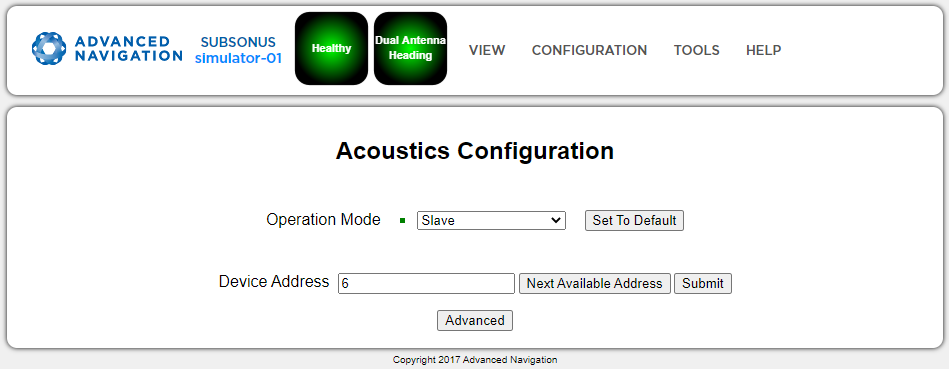
Acoustics Configuration Page
Assigning a Remote Subsonus Address
To change the Address of a Remote Subsonus:
-
Open the local Subsonus web interface
-
Navigate to “Configuration”→“Devices”
-
Locate the device to change, click the "Configuration" icon next to the device→“Acoustics”
-
To overwrite the Address on the remote device, enter the new value and click “Write”
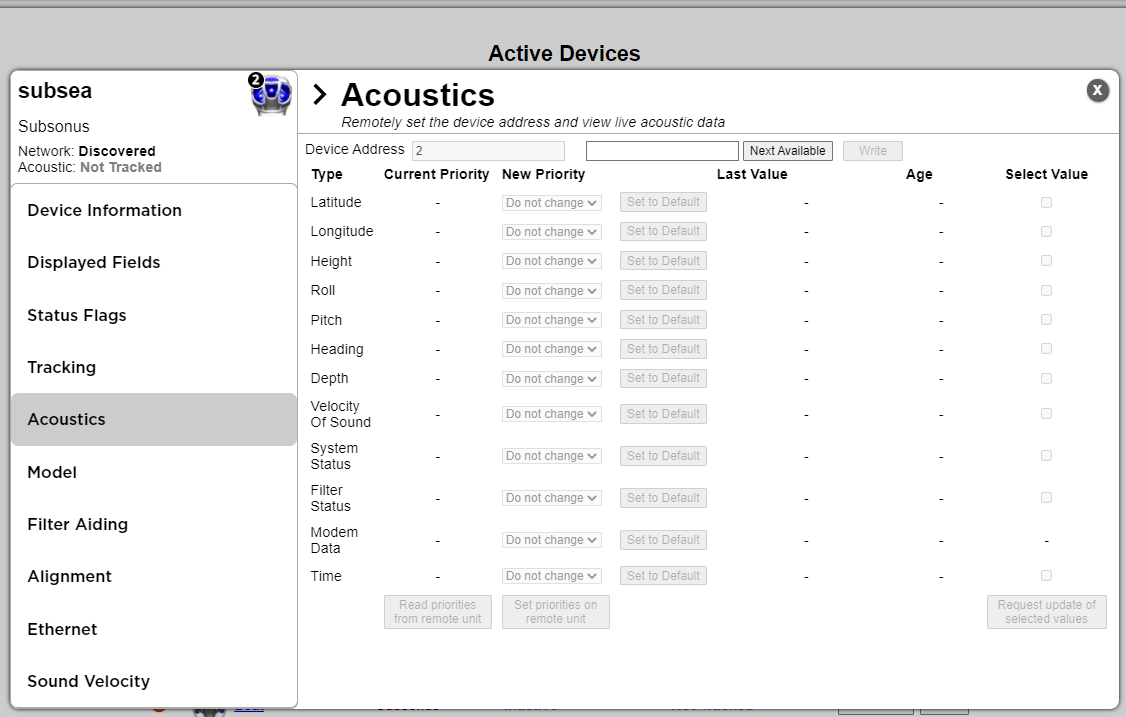
Screen shot of the Configuration window for remote devices
ANPP Device Address use
Device addresses should be assigned sequentially. The valid range is specified in Device Address. If two devices are assigned the same address a “conflict” occurs and the Subsonus web interface will display an alert. The conflict can be resolved by changing one of the devices to a different address.
When a Subsonus is shipped from the factory it will have its address set to zero (automatic). This means Subsonus can automatically assign a new, valid address during initial discovery. If you have purchased an evaluation kit then the addresses of the surface and subsea units will have been pre-configured to 1 and 2 respectively.
Setting the Device Address
Remote Packet Device Identification
Acoustically trackable devices will reference this Device Address in the “Remote” ANPP packets for example a “Remote Track Packet” uses the Device Address field to indicate the device tracked to produce that packet.
Device Configuration Packet
The Device Address can be used by the ANPP “Device Configuration Packet” to configure devices.
Data Stream Data Source Identification
Data streams can be configured to only output data for a specific device, this “Data Source” selection is controlled by the Device Address. See Data Stream Configuration.
Set Data Stream Data Source
To configure a data stream to only output packets for a particular address:
-
Navigate to “Configuration”→”Data Streams”
-
Locate the Data Stream to configure
-
Select the “Edit Stream” option from the “Select Action” list
-
Select the source address required from the “Data Source” list, for example “2: subsea”
-
Configure the packets and rates required for the data stream by clicking “Add Message”
