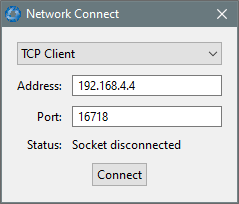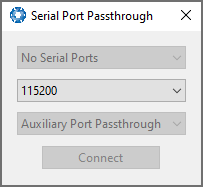Tools Menu
The Tools menu contains tools for performing certain procedures with Certus Mini.
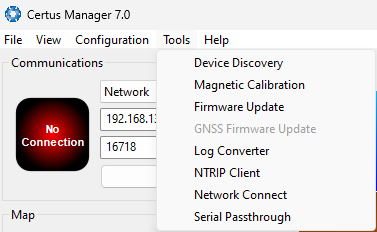
Manager Tools Menu
Magnetic Calibration
The Magnetic Calibration dialogue allows the user to perform magnetic calibration as well as view and modify the magnetic calibration values. The actual magnetic calibration is performed inside the Certus Mini unit.
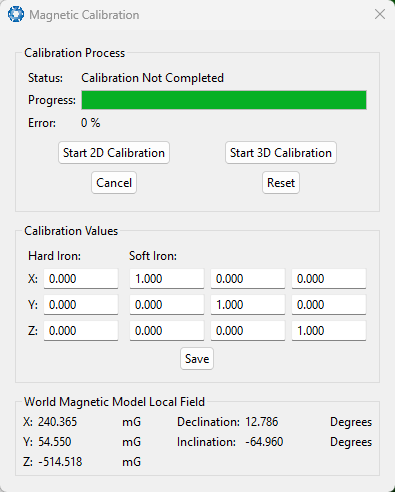
Manager Magnetic Calibration Dialogue
Firmware Update
This dialogue is used to update the Certus Mini device firmware.
Certus Mini contains firmware. Advanced Navigation regularly provides firmware updates to improve performance and add features. These are described on the Certus Mini product page of the Advanced Navigation website. Advanced Navigation recommends that you upgrade to the latest version whenever available.
The firmware update function is robust, such that power loss, file corruption or other issues cannot brick the device.
Note: Advanced Navigation device firmware files have the extension .anfw.
After the appropriate file is loaded, the Firmware Update dialogue will display "Firmware Update Ready" in the status line.
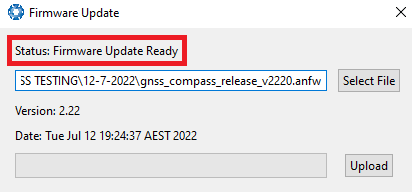
Firmware Update Ready Dialogue
Once the user clicks "upload", the dialogue status line will update to "In Progress"
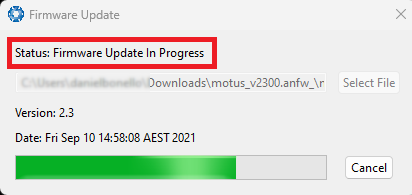
Firmware Update In Progress Dialogue
During this process, the user will notice the connection indicator change from "Connected" to "Bootloader." This change confirms that the upload is functioning properly.
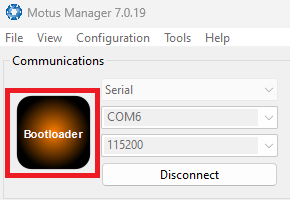
Firmware Update Bootloader Indicator
After the upload finishes, the system will restart. The device indicator will then display "Connected," and the firmware update status line will show "Complete."
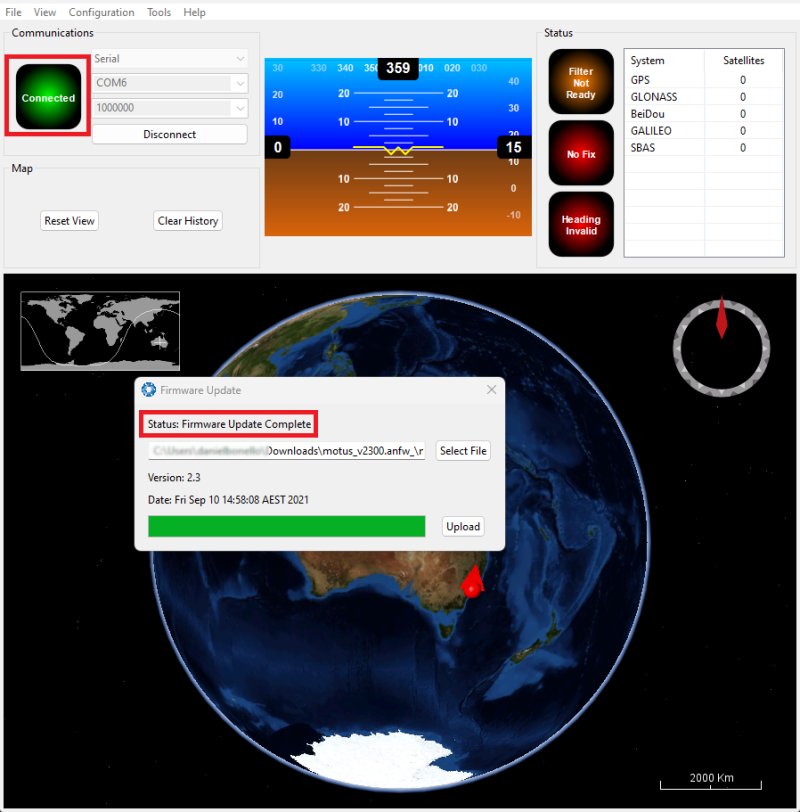
Firmware Update Complete Dialogue
After the update, the user can close the firmware update dialogue and verify the update by looking at the version in the Device Information dialogue, found under the view menu of the manager.
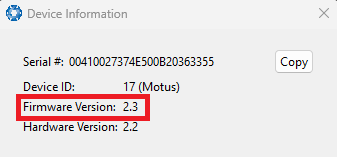
Device Information Dialogue
GNSS Firmware Update
Note: GNSS Firmware Update is currently not possible via the Manager. Contact support@advancednavigation.com should an issue or different firmware be necessary.
Log Converter
This tool allows the user to convert Certus Mini log files into various standard formats that are interchange and readable by many programs. The Position Offset settings are used to project the exported position of origin to a point other than the actual centre of the Certus Mini unit. For most users, these values should be left at zero.
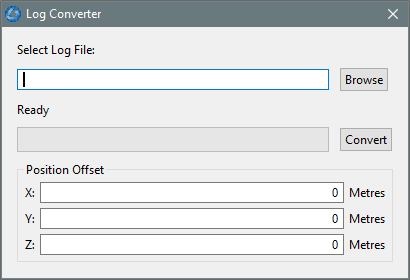
Manager Log Converter Dialogue
To configure the Log path, navigate to Settings, under the File menu.
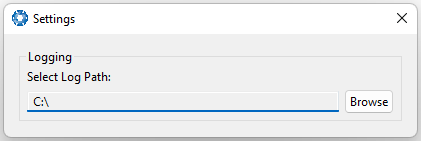
Settings menu for configuring Log Path
NTRIP Client
The NTRIP client can be used to connect to a network DGPS or RTK service to stream correction data to Certus Mini for DGPS or RTK. The NTRIP client requires an internet connection to function. Contact Support for guidance on getting set up with network DGPS or RTK.
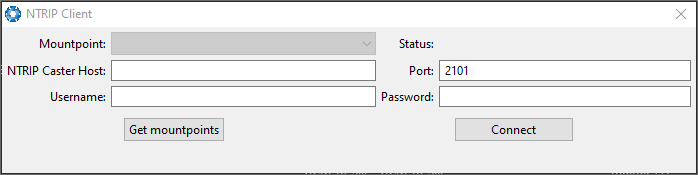
Manager NTRIP Client Dialogue