Power States
This section describes the three power states of Hydrus: High Power, Low Power, and Shipping Mode. Detailed are the activation and selection processes for each state, in addition to associated safety precautions required for maintaining optimal performance. Proper understanding and management of these power states are vital to the functioning and operation of Hydrus in different underwater environments.
High Power
Overview
When set to High Power, Hydrus is fully functional and gives users complete access to all its applications. When operating in water, Hydrus MUST be in this power state.
Activation/Selection - To transition Hydrus into High Power, follow the step-by-step procedure outlined below:
-
Verify that Hydrus is currently in low power.
-
On the EPD screen, tap the wand once. If the state prompt does not appear, it could indicate a false contact. In such cases, continue tapping the screen until the state prompt becomes visible.
-
Look for a prompt on the screen that says "Tap to enter High Power." Once this prompt is seen, proceed to the next step.
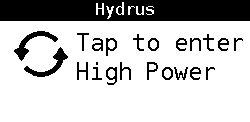
Tap to Enter High Power
-
Tap the screen again, in response to the prompt mentioned above.
-
Verify the mode to confirm that High Power has been successfully selected.
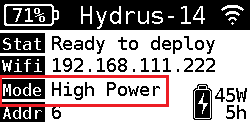
High Power
Note: Exercise caution while tapping the wand on the EPD screen. Apply gentle pressure and avoid excessive force to prevent any damage to the screen or internal components. Exerting too much pressure or using sharp objects can potentially result in the screen getting scratched or the device getting damaged.
Low Power
Overview - In Low Power, the Hydrus manages its power resources by prioritising critical functions and reducing power to non-essential systems. In this state the Hydrus is non-operational.
Activation/Selection To transition Hydrus into Low Power, follow the step-by-step procedure outlined below:
-
Verify that Hydrus is currently in High Power.
-
Ensure Hydrus is connected via Access point or Network and open the web UI see Connecting Hydrus
-
Navigate to the Advanced Navigation drop-down menu and select Tools> Administration > Send Hydrus to Low Power Mode.
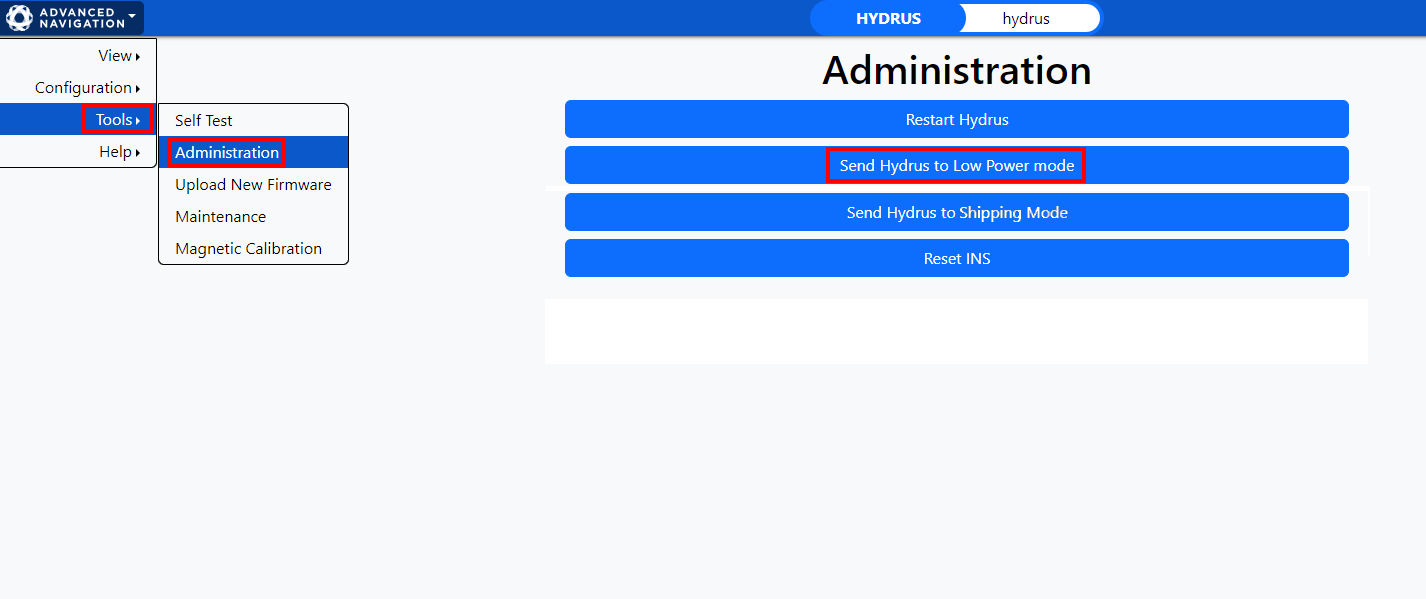
Navigate to Low Power Web UI
4. Read the confirmation dialogue box before selecting and sending Hydrus into a Low Power state.
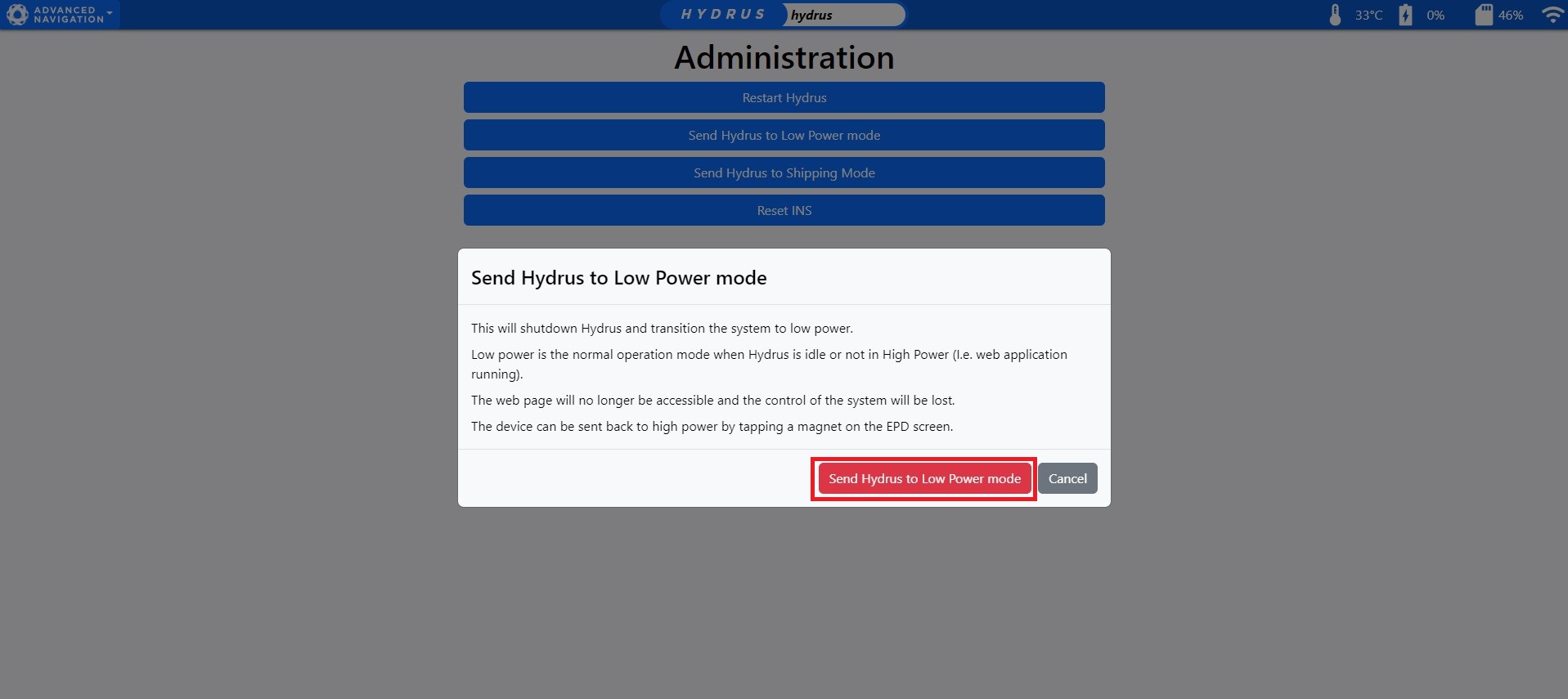
Confirmation to Low Power
5. Wait for confirmation of Low Power on the EPD screen of the Hydrus.
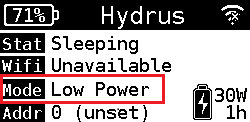
Low Power
Note: The user can exit the Low Power state by tapping the Hydrus wand see High Power
Alternatively, Hydrus can be put in Low Power manually on Hydrus by following the steps outlined below:
Activation/Selection To transition Hydrus into Low Power, follow the step-by-step procedure outlined below:
-
Verify that Hydrus is currently in High Power.
-
On the EPD screen, tap the wand once. If the state prompt does not appear, it could indicate a false contact. In such cases, continue tapping the screen until the state prompt becomes visible.
-
The prompt on the screen that will appear will say "Tap to enter Low Power." Once this prompt is seen, proceed to the next step.
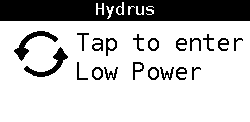
Tap to Enter Low Power
-
Tap the screen again, in response to the prompt mentioned above.
-
Verify the mode to confirm that Low Power has been successfully selected.
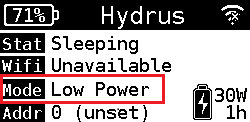
Low Power
Note: Hydrus must be in High Power in order to transition into Low Power.
Shipping Mode
Overview - Shipping mode is specifically designed to safely transport Hydrus during shipping, including air transportation. By activating shipping mode, Hydrus systems and components are configured to ensure its integrity and protection during transit or extended periods of inactivity.
Activation/Selection - To transition Hydrus into Shipping Mode, follow the step-by-step procedure outlined below
-
Open the Hydrus web UI and select the Advanced Navigation Drop down menu see User Interface Overview
-
Click on Tools > Administration> Send Hydrus to Shipping Mode
-
From here the user will be view a dialog box prompting for confirmation to enable shipping mode
-
Wait for Hydrus to confirm Shipping mode confirmation on the EPD screen.
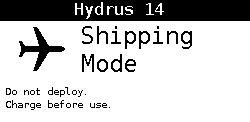
Shipping Mode
Note: To exit Shipping mode, connect Hydrus to the Desk Charger.
Alternatively, Hydrus can be put in Shipping Mode manually on Hydrus by following the steps outlined below:
-
Tap the wand on the EPD screen and hold for 25 seconds, then take the wand off for 25 seconds.
-
Repeat Step 1 a further 3 times, Shipping mode will then appear on the EPD screen.
Note: If Shipping Mode doesn't appear on the EPD screen restart the manual process until Shipping mode appears.
Restarting Hydrus
If there is a need to restart Hydrus, please follow the following steps:
1. Navigate to the Hydrus web UI and select the Advanced Navigation Drop Down Menu, Select "Tools" and then "Administration".
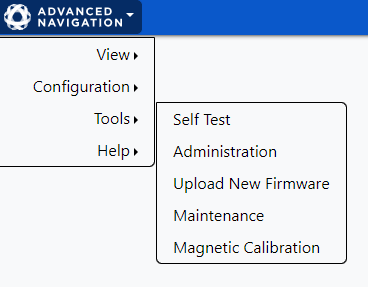
Advanced Navigation Drop Down Tools
2. In the Administration page, Select "Restart Hydrus"
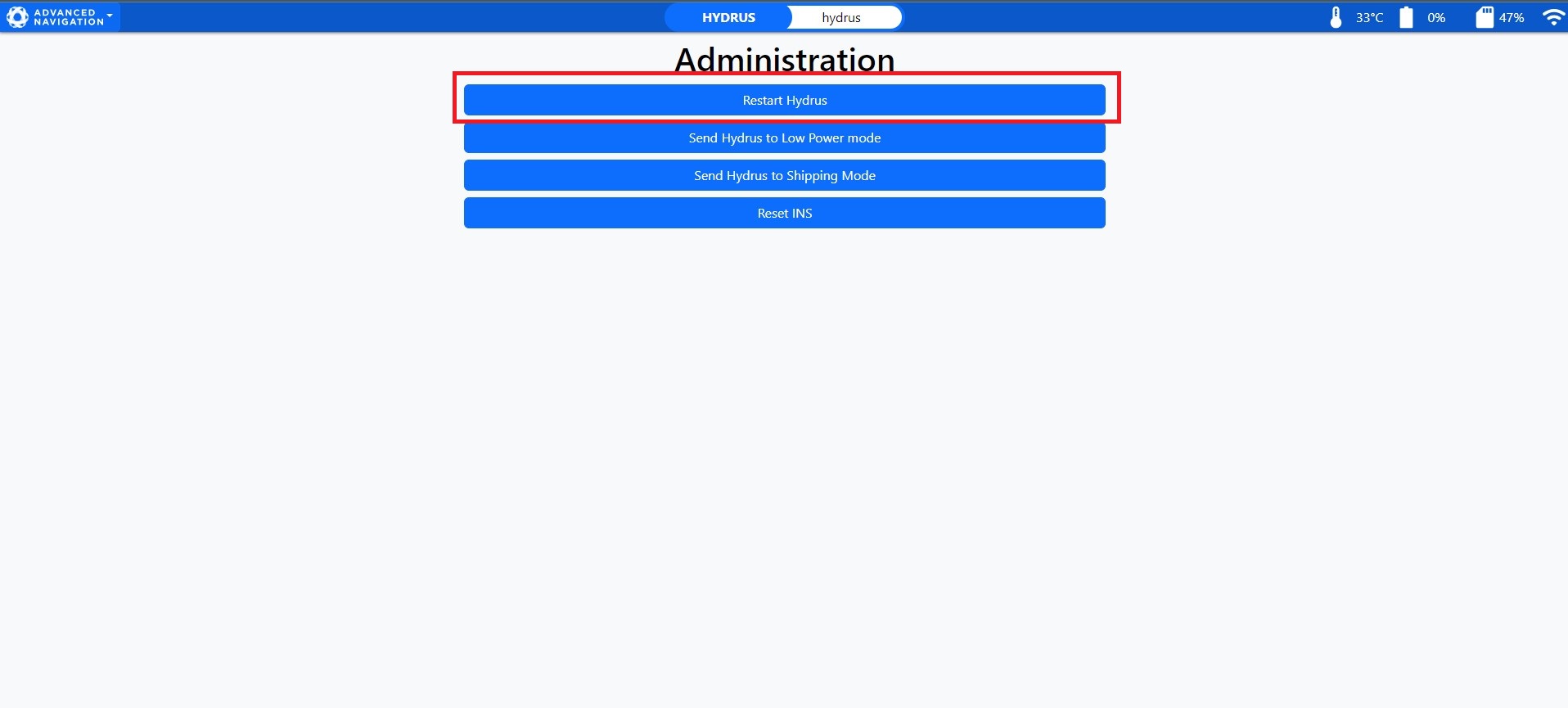
Hydrus Web UI Administration
3. Confirm Restart by selecting "Restart Hydrus".
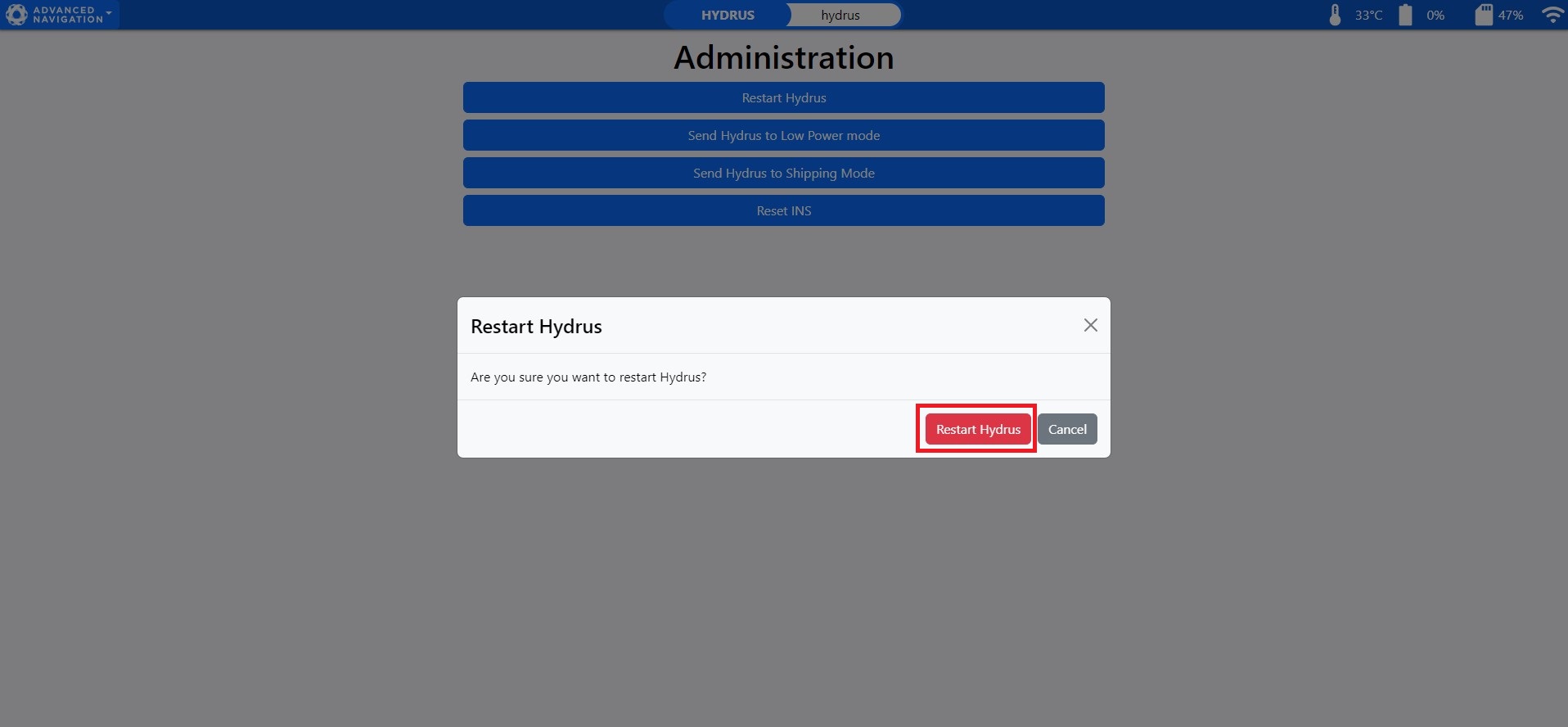
Restart Hydrus
4. Hydrus will indicate that it is restarting, click "ok" and return to the EPD screen and wait till Hydrus reboots
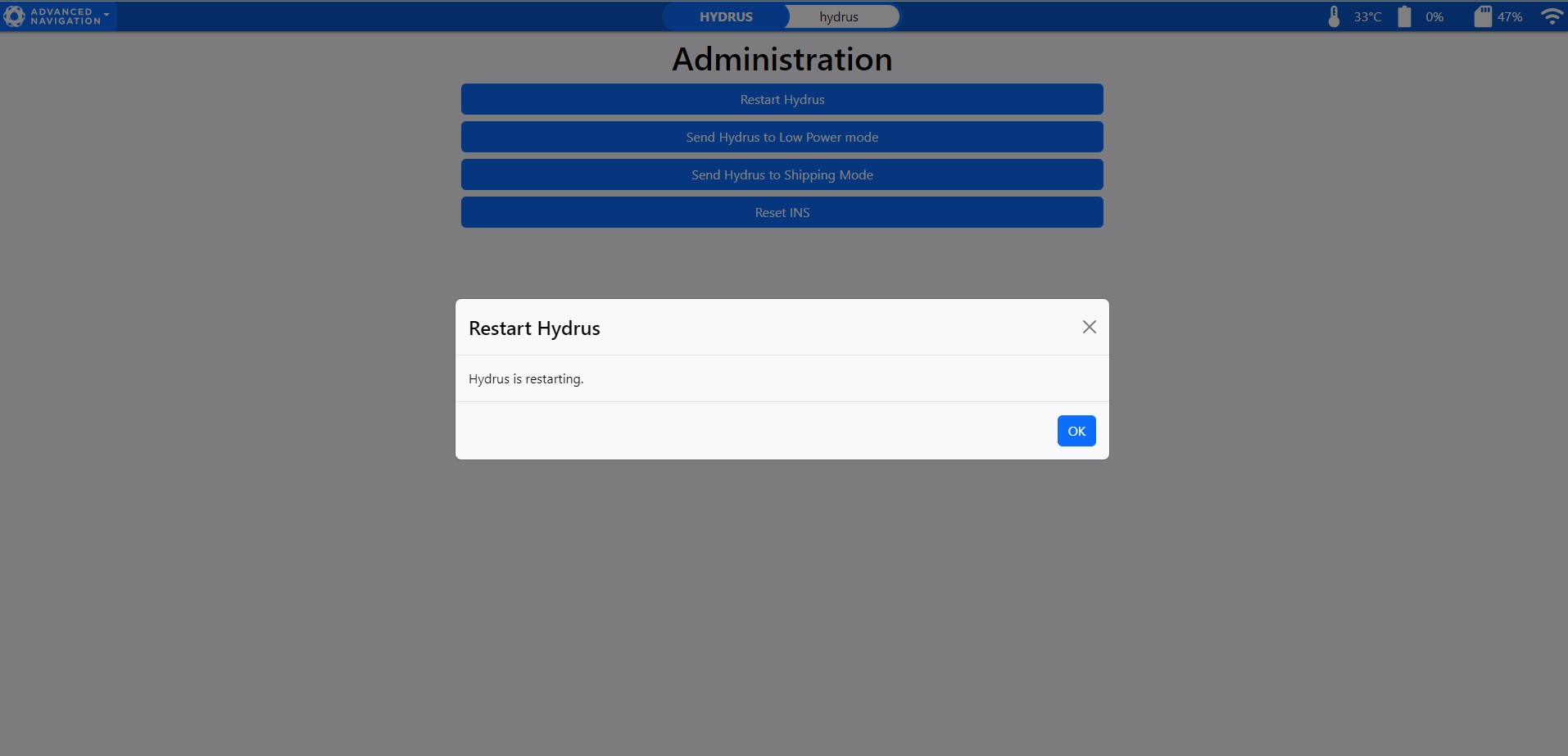
Hydrus Restarting